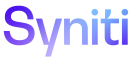IGUC
A Template Administrator can configure an IG Universal Connect Template by selecting a Boomi Process ID that is used while posting data.
NOTE: For general information about Templates, refer to Create a Basic Template.
To create an IG Universal Connect Template in Integrate:
- Select Categories in the Navigation pane.
- Click the Templates icon for a category.
-
Click Add.
- Enter a unique name for the Template in the TEMPLATE NAME field.
- Enter a brief description of the Template in the DESCRIPTION field.
- Select IG Universal Connect from the TYPE list box.
-
Select the connection to use when gathering metadata for the Template from the CONNECTION ID list box.
NOTE: The connection ID is set up in Common.
- Click Save; Vertical View displays.
- Select the Boomi Process from the Boomi Process ID list box.
- Click Save.
Continue with Activate the Template.